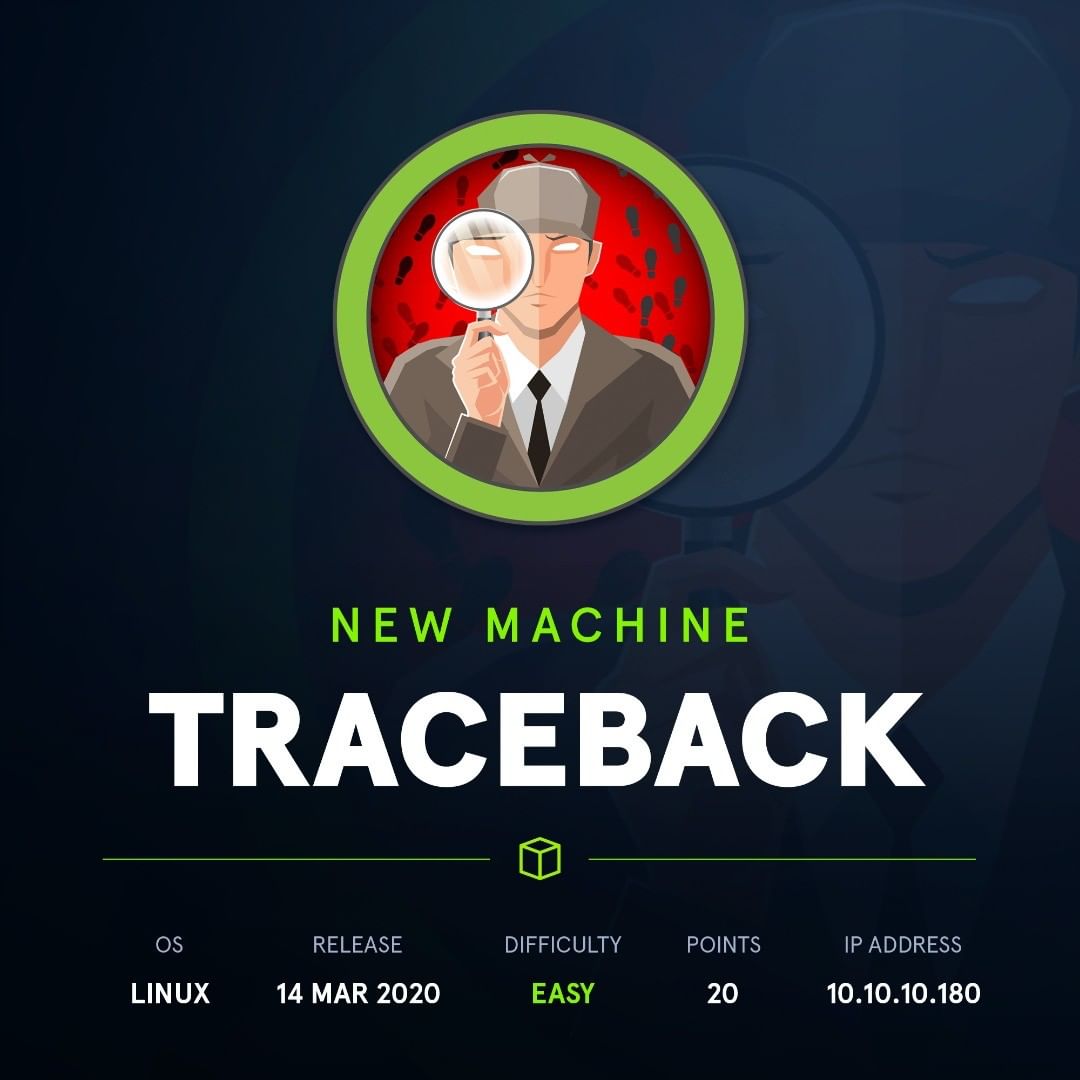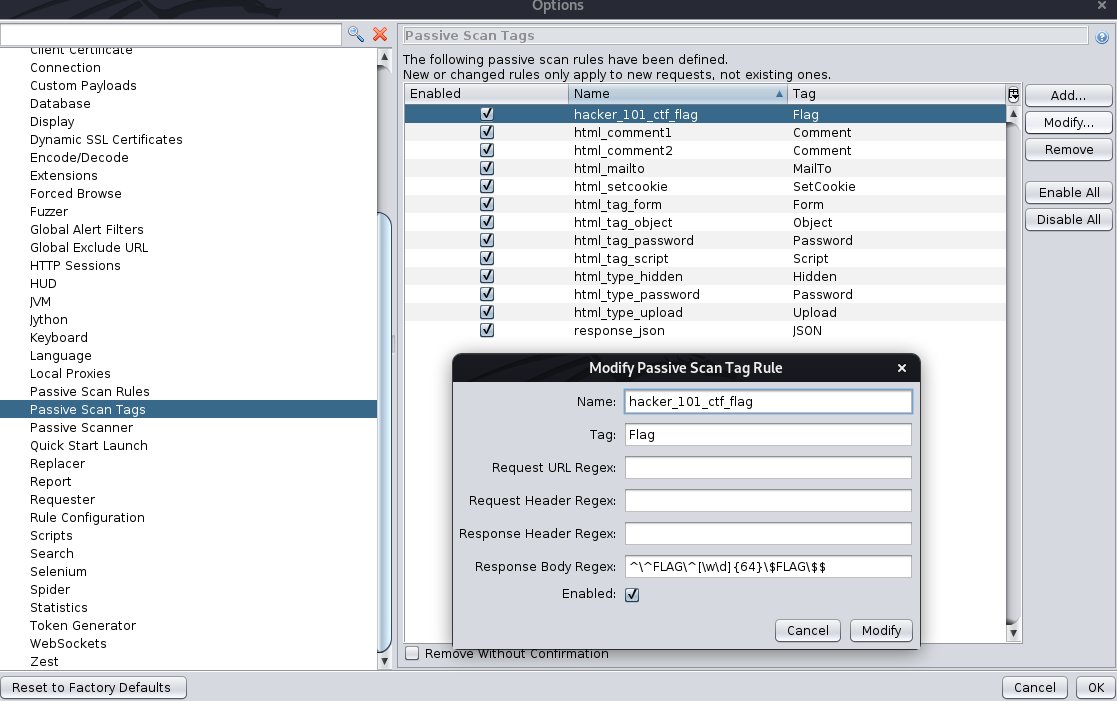CodeQL CLI includes a language server which can be easily set up in coc.nvim by adding the content of this coc-settings.json file to your own configuration file:
{
"languageserver":{
"codeql": {
"command": "codeql",
"args": [
"execute",
"language-server",
"--check-errors",
"ON_CHANGE",
"-q"
],
"filetypes": [
"codeql",
"ql"
],
"initializationOptions": {},
"settings": {}
}
}
Given that coc.nvim uses Vim filetype detection system and not file extensions, you need to let Vim know about *.ql files being CodeQL files. One way to do that is to add codeql.vim to ~/.vim/ftdetect:
" Set '.ql' files as CodeQL files.
au BufRead,BufNewFile *.ql set filetype=codeql